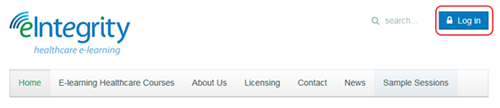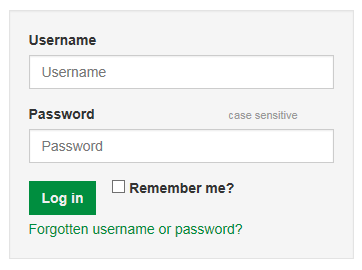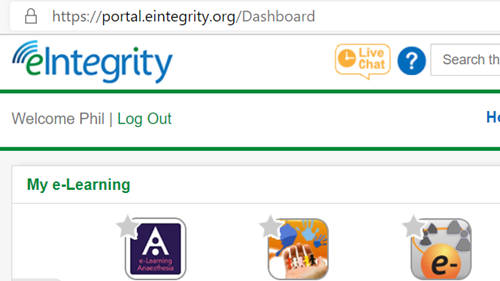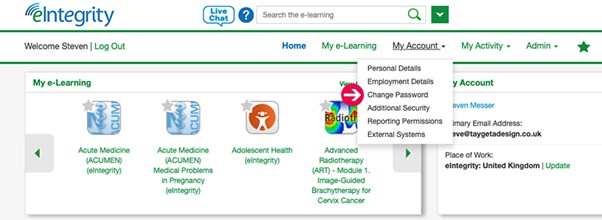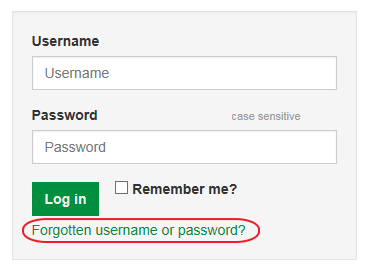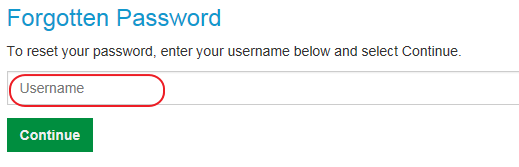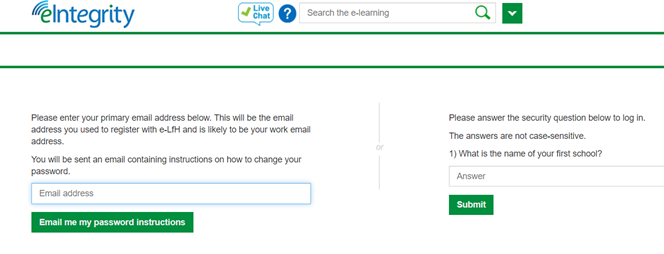You will receive an email with your username and a link to create a password. This email will come from our partner, elearning for healthcare, via this email address – no.reply@e-lfh.org.uk. Check your spam or junk folder if this email does not appear in your inbox.
When you sign in for the first time, you will see the login wizard prompt. Complete the steps as prompted to finalise your account set up. First, you will need to accept the terms and conditions before you can then set up your security questions and confirm some personal details. Finally, you can run the Technical Checker to check that your PC and software are compatible with the Portal. Once completed, you’ll be ready to start using the e-learning.
If you run into any problems during the registration process, please email us: enquiries@eintegrity.org
Please also contact us by email if you would like to purchase multiple licences for any of our programmes.
If you work for the health and social care sectors in the UK, you can access eIntegrity’s programmes free of charge but you must register via the elearning for healthcare website and not through eIntegrity. You will need to enter and confirm your work email address on the elearning for healthcare website.