Technical Information
-
How do I check if I can access/use the e-learning on my device?
-
- Go to the Portal.
- On the main login screen, you will see a section marked 'System Requirements'. This is beneath the area where you enter your username and password.
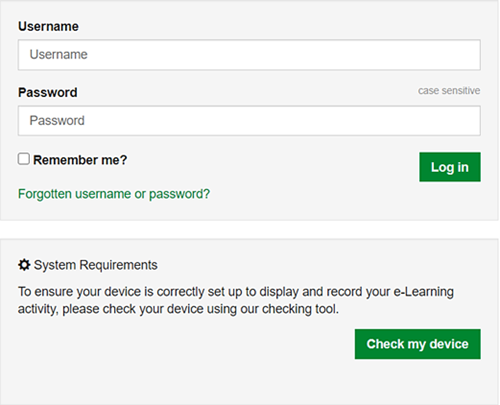
- Click on 'Check my device' to run the Technical Checker.
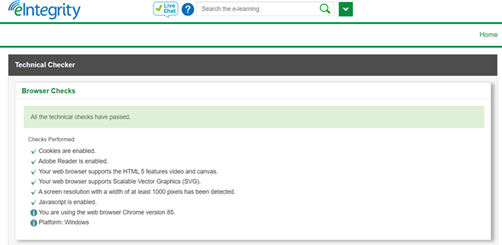
Our Technical Checker will show whether or not:
• cookies are enabled
• a PDF reader is installed
• your browser supports HTML 5
• your browser supports Scalable Vector Graphics (SVG)
• your device has a screen resolution of at least 1000 pixels
• JavaScript is enabled.
It will also check which browser and operating system you are using. Please note that this will not change any settings or install anything on your device.-
-
Will I have to install anything?
Most users do not have to install anything. We have tried to make it as easy as possible to access eIntegrity’s learning content and avoid using any special software or plugins.
You will need an Internet connection and a web browser and you may require a PDF viewer, such as Adobe Reader, to view some additional learning documents, such as journal articles. Adobe Reader is free download from Adobe’s website.
Use the Technical Checker to compare your device against the technical specifications.
-
Recommended Browsers
-
What do I need to access the e-learning resources?
You can access eIntegrity’s e-learning resources from almost any computer or device that has an Internet connection and a browser. However, the following are recommended options, which will give you access to all parts of the learning platform.
Operating System
Browser
Publisher
Version
PC
Firefox
Mozilla
Latest
PC
Chrome
Google
Latest
PC
Edge
Microsoft
Latest
MAC
Chrome
Google
Latest
MAC
Safari
Apple
Latest
Android 11.0
Chrome
Google
Latest
iOS 14
Safari
Apple
Latest
Use the Technical Checker to check that your computer is set up correctly to access the learning materials.
Learn more about the policy on browsers and devices. This has been written by our partner, NHS England e-Learning for Healthcare (e-LfH), because the Portal is hosted on their learning management system.
-
What’s your policy on browsers?
This policy has been written by our partner, NHS England elearning for healthcare.
elearning for healthcare is an NHS England programme that develops and delivers e-learning content to the health and care workforce in the UK. The elfh Hub is our system for delivering content for free to our users. We describe below the browsers and devices that you can use to access our e-learning content via the elfh Hub.
Content from other organisations
The majority of the e-learning on the elfh Hub is created by the elfh team but we also take content from other sources. We have no control over this content and it may have different minimum requirements to our own e-learning content.
Tested Browsers
elfh has a library of over 10,000 unique sessions and we publish more sessions every week. Therefore, it is not practical for us to test and update every session whenever a new browser version is released. As a result, we do not publish a list of supported browsers that we guarantee will work with every piece of content on the elfh Hub. Instead, we publish a list of the browsers that we use for our own testing whenever we release something new.
We recognise that our users access our content with a variety of browsers and devices. In hospital environments, they will often have quite old equipment and be limited to older browsers. In contrast, when users are accessing from home, they will typically have newer hardware and will use more up-to-date browsers. We try to cater for this range of browsers and devices in the list of browsers that we use for our testing.
List of Tested Browsers
Device
Operating System
Browser
Version
PC Windows 10 and higher Firefox Latest PC Windows 10 and higher Chrome Latest PC Windows 10 and higher Edge Latest MAC MacOS 10.15 (Catalina) Safari Latest MAC MacOS 10.15 (Catalina) Chrome Latest iPad iOS 14 Safari Latest iPhone iOS 14 Safari Latest Android Tablet and Smartphone Android 11 Chrome Latest This list is also available on the eIntegrity support site
Whenever we release a new component or update an existing one, we will test it in all the browsers in this list. However, as previously stated, this does not apply retrospectively to existing content.
Internet Explorer
Please note that we will no longer carry out testing on any versions of Internet Explorer, including version 11. This is due to Microsoft ceasing support of the browser on 15 June 2022 and brings the HEE browser policy in line with other NHS organisations, including NHS Digital.
Please use an alternative browser, such as Microsoft Edge, Google Chrome or Mozilla Firefox, to access HEE TEL platforms and elearning sessions.
Mobile Devices
In recent years there has been a dramatic rise in use of mobile devices, such as smartphones and tablets. However, there is a huge range of smartphones, mobile browsers and operating systems out there and we don’t have the resources to test all of them. We test on Android and Apple mobile devices using the most current browser version available at the time but we cannot guarantee that our content will work on every mobile device and browser combination.
Tablets
The elfh Hub and most elfh content will work well on tablet devices, such as iPads or Samsung Galaxy Tabs. We have optimised knowledge sessions to work with touchscreen devices.
Smartphones
It is technically possible to access the elfh Hub and e-learning content using a Smartphone as long as the browser can be configured as specified in this document. However, given the highly interactive nature of elfh’s learning content and the detail in some medical imaging, we do not recommend using Smartphones to access the content as the learning experience is sub-optimal. Even on smartphones with relatively large screens, there may be excess scrolling and trying to select the correct radio button or view the fine detail in a medical image can be difficult.
Other Considerations
When using one of the browsers in the recommended list above, there are certain configuration settings that you will need to enable.
JavaScript
All elfh content makes extensive use of JavaScript and this should be enabled in your browser. JavaScript is a longstanding, trusted internet technology and, as such, is enabled by default in most browsers.
A Technical Checker is available on our login page (https://portal.eintegrity.org/TechnicalChecker) which will tell you if JavaScript is enabled in your browser.
Cookies
Cookies are small text files that are stored on a user’s device. elfh does use cookies in a limited fashion to improve your experience using the elfh Hub and e-learning content. The exact way we use cookies is described in our Terms and Conditions.
Adobe Flash Player
As from 31 December 2020 Adobe Flash Player will not be supported by the major technology companies such as Google and Apple. As a result we have updated all our knowledge sessions so that we are not reliant on Flash. However, some of our content is from third party contributors, where Flash is used, this content will be removed and no longer accessible after 31 December 2020.
-
Internet connectivity
-
Can I use the e-learning resources without an Internet connection?
No. The e-learning resources are web-based applications and can only be used when your computer or device is connected to the Internet.
-
What happens to my learning if I lose the Internet connection during a session?
Unfortunately, we cannot guarantee that the data will be saved. We recommend that you close the browser down in the usual way and log back in again.
-
If my computer crashes, will I lose my place in the e-learning?
Data is saved at various points as you progress through the e-learning. However, if your computer crashes in the middle of a learning session, your data may not be saved.
-
Using mobiles, tablets and other equipment
-
Can I use my smartphone, tablet, PC or iPad to access eIntegrity’s learning resources?
Yes. You can access the learning resources on most devices provided you have Internet access. The e-learning has been created with mobile responsive design in mind. Many of our newer learning sessions have been designed using a new template (the Adapt framework), which is particularly well suited for mobile and tablet devices.
We test on Android and Apple mobile devices using the most recent browser version available at the time, but we cannot guarantee that our content will work on every mobile device and browser combination.
More information can be found in the policy on browsers and devices. This has been written by our partner, elearning for Healthcare (elfh) because the Portal is hosted on their learning management system.
Please be aware that we host e-learning content from several external providers, which may or may not be compatible with mobile devices. Some sessions have been created using Adobe Flash, which will not display on certain mobile devices.
-
Explaining the changes to the way you log in
What is changing?
The procedure to log into your account is changing slightly.
Why are these changes happening?
So users can gain access to a wider range of e-learning systems available from HEE TEL a central log in system is required. This will increase accessibility to other e-learning sites without multiple log in details having to be stored or remembered.
When is this going to happen?
We do not have a definitive date but more details will be shared nearer the time. We will keep you updated through notifications on the elfh Hub.
How can I prepare for this change?
 Many people will have saved their username and password to their browsers. Using saved details, will no longer be available on the initial login when the change happens so we recommend you take a note of your username and password now in readiness for the changeover.
Many people will have saved their username and password to their browsers. Using saved details, will no longer be available on the initial login when the change happens so we recommend you take a note of your username and password now in readiness for the changeover. It is also recommended that your email address is up to date so any new password requests are issued without a delay. Your email address can be checked by going to 'My account' and choosing 'personal details' and then saving any amended information.
It is also recommended that your email address is up to date so any new password requests are issued without a delay. Your email address can be checked by going to 'My account' and choosing 'personal details' and then saving any amended information.If you cannot remember your login details, you can request them via the Forgotten Password or Forgotten Username links within the log in page. However, if you experience any further difficulties please raise a ticket with our Support Team.
How will it work?
Below is a video to guide you through the process, whichever e-learning portal you use to log in, the procedure is the same.


